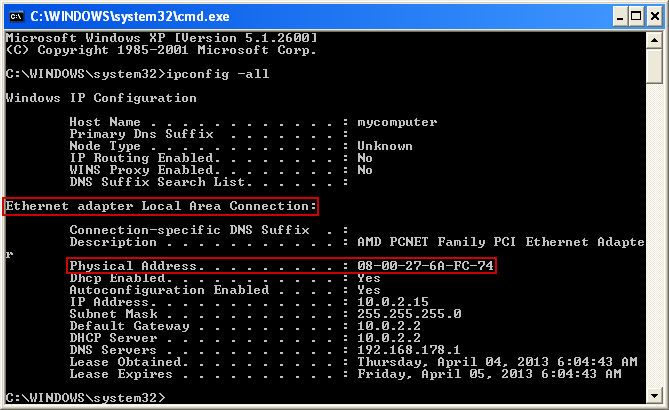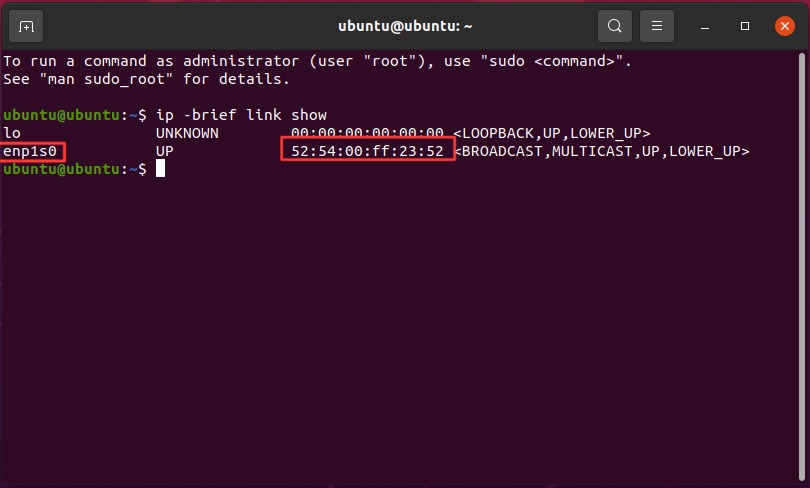pages:en:anleitung:ermitteln_der_mac-adresse
Inhaltsverzeichnis
Finding the MAC Address of Your Network Adapter
In the following, we will describe how to determine the MAC address of a network adapter in the different operating systems. This MAC address is required for registering a computer with CSN.
The so-called media access control address (MAC address) is the hardware address of a network adapter. It is used to uniquely identify a device in a computer network. In the different operating systems it is known under different names: „physical address“ (Microsoft), „Ethernet-ID“, „Airport-ID“ or „Wi-Fi address“ (Apple) and often „hardware address“ (Linux).
Windows Vista/7/8/10
:en:warnung_alte_os&nofooter
- Press
 +R on your keyboard.
+R on your keyboard. - Type
cmdand press ENTER (↵). - Type
ipconfig -allin the command prompt and press ENTER (↵) to get a list of all available network adapters. - Now choose the MAC address of the correct adapter. Typically, wired network adapters are labeled Ethernet adapter Local Area Connection.
Even if you might see numerous network adapters in this list, please do not choose just any MAC address but pay attention to choose the correct adapter! Otherwise your connection will not work.
Linux
Here, the procedure in Ubuntu, a Debian-based Linux system, is shown. In other distributions the procedure might vary.
- Open a new terminal window (e.g. by pressing CTRL, ALT and T in Ubuntu)
- Type
ip -brief link showin the terminal and press ENTER (↵). All available network adapters will be shown. - Now choose the MAC address of the correct adapter. Typically, the first wired network adapter is labeled eth0, but names beginning in ens or enp aren't unusual either.
Mac OS X
- Open System Preferences from the Apple Menu
- Click on Network
- Select the connection you are using (Ethernet)
- Navigate to the Hardware tab to see the address
pages/en/anleitung/ermitteln_der_mac-adresse.txt · Zuletzt geändert: von 127.0.0.1